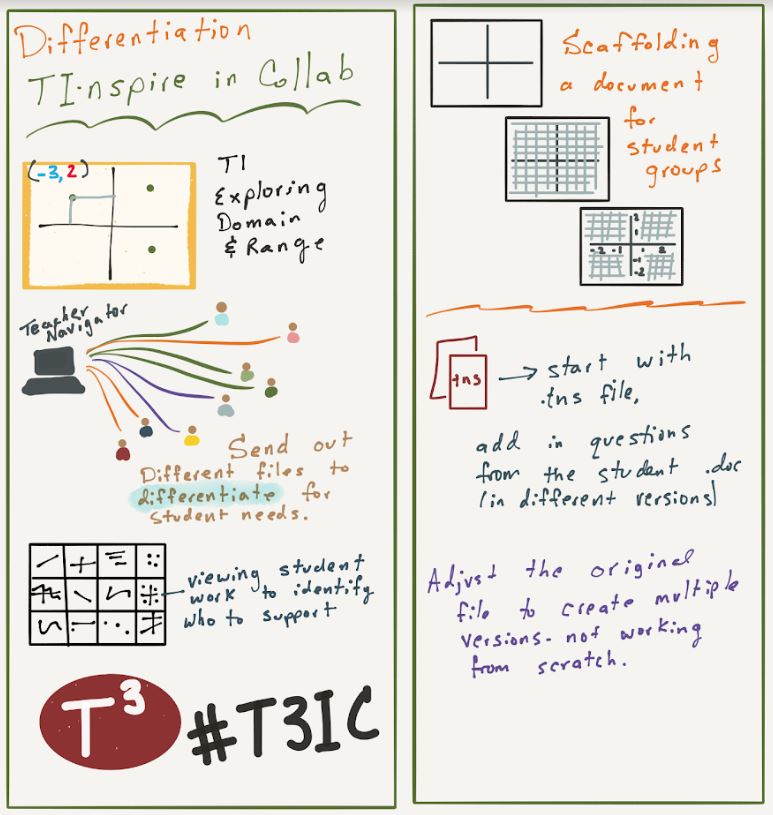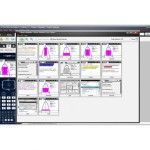
Two of last week’s sessions at T3 in San Antonio highlighted some great strategies to differentiate for Special Education students using TI Nspires and TI’s Navigator teacher software.
Andy Aguirre, from Northside ISD’s new Harlan HS, share very practical strategies for differentiating a TI Nspire activity to meet the needs of different learners. She began with a .tns file from TI’s Math Nspired web site, then saved a few different versions of the activity with a variety of scaffolds in place – for example, guiding questions, more detailed graphs, or definitions. She reinforced the importance of using the teacher class view to monitor student progress to see who needs help.
Kerry Burros and Tara Whittington from Temple shared strategies for co-teaching with TI technology. They demonstrated some nice low-floor, high-ceiling tasks like Which One Doesn’t Belong, but what stole the show was a simple TI Navigator tip: on the screen-capture screen, you can click and drag student screen to rearrange them. Kerry and her co-teacher use that as a signal. When they notice struggling students, they drag those screens to the right-hand column as a signal to the other teacher to check on those students when possible. Brilliant!
Sketch notes below: